Teach Anywhere
A variety of technology tools are available for you to teach online, whether you choose to deliver it synchronously via web conferencing applications or asynchronously by pre-recording your lectures. It is possible to record your synchronous web conferences and then share the recordings with any students who were unable to attend. Please note that our systems do not automatically record, save, or upload content to Blackboard, Google Drive, or anywhere else online. It is up to the individual faculty member to decide if their recorded material should be uploaded online and its destination. Gabelli IT does not share faculty-created content without the creator’s permission.
Please refer to the Fordham Forward Webpages for the latest COVID-19 policies and guidelines.
Strategies and Assistance for Virtual Teaching:
Synchronous delivery through web conferencing applications:
- Zoom – Zoom web conferencing application is available to everyone at Fordham. Simply download the application and log in through SSO using your Fordham credentials.
Asynchronous delivery through pre-recorded video lectures:
- Camtasia – Camtasia is software that can be used for screen capturing your lecture videos. This software is helpful whether you want to record your voice-over class PowerPoints, talk through a software demo or an exercise problem, or edit videos that you may have produced before. To request a license (PC/Mac), please contact Gabelli IT at GabelliIT@fordham.edu. You may also refer to these tutorials for screen capture.
- Panopto – Panopto is a cloud-based lecture capture service available to all Fordham University faculty, staff, and students. Use Panopto to record lectures and presentations using your computer’s audio, video, and desktop screen. Panopto also provides robust editing and accessibility services. Access Panopto from within Blackboard, Fordham.hosted.panopto.com, or the fordham.edu portal > My Apps > Academic > Panopto.
- Microsoft PowerPoint – Microsoft offers instructions on how to add or record audio to your PowerPoint slides, which you can then save and distribute as a video file.
- Embed a Video to Blackboard – Please use these instructions to upload your videos to YouTube and embed them in Blackboard. Alternatively, use these instructions if you prefer to upload your videos to Google Drive.
- Webcasting Studio (LC 140W Room 358) – If you prefer to record your lecture or deliver your class synchronously in our studio, please contact Gabelli IT at GabelliIT@fordham.edu. The studio is equipped with a podium, wireless keyboard and mouse, branded Gabelli backdrops, large screen TV display, lapel microphones, and teleprompters. Additional Information.
Questions? Gabelli IT team members are here to help.
For more information, please refer to Fordham University’s Course Continuity resources.